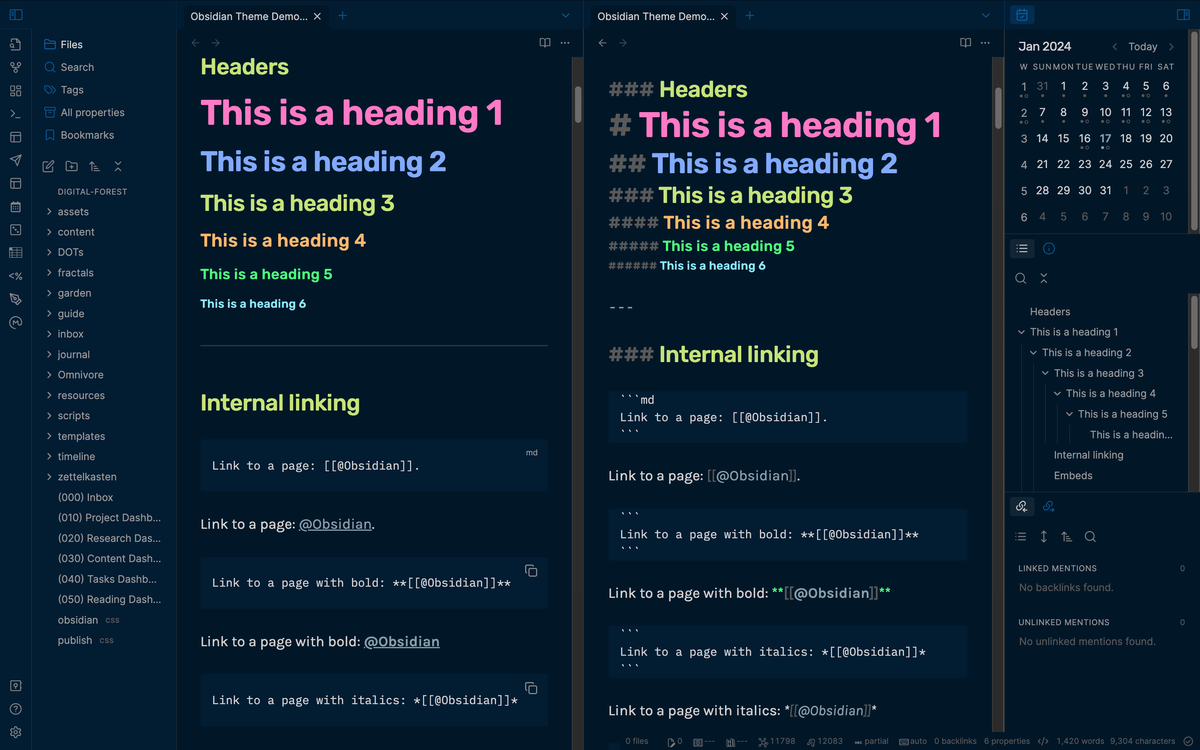After many requests, I'm thrilled to finally have official documentation on how you can use the Minimal Night Owl theme in your Obsidian vault!
🛠️ Setup
To get started, you'll need to follow these instructions to properly setup the theme in your vault.
Step #1. Install Minimal Theme
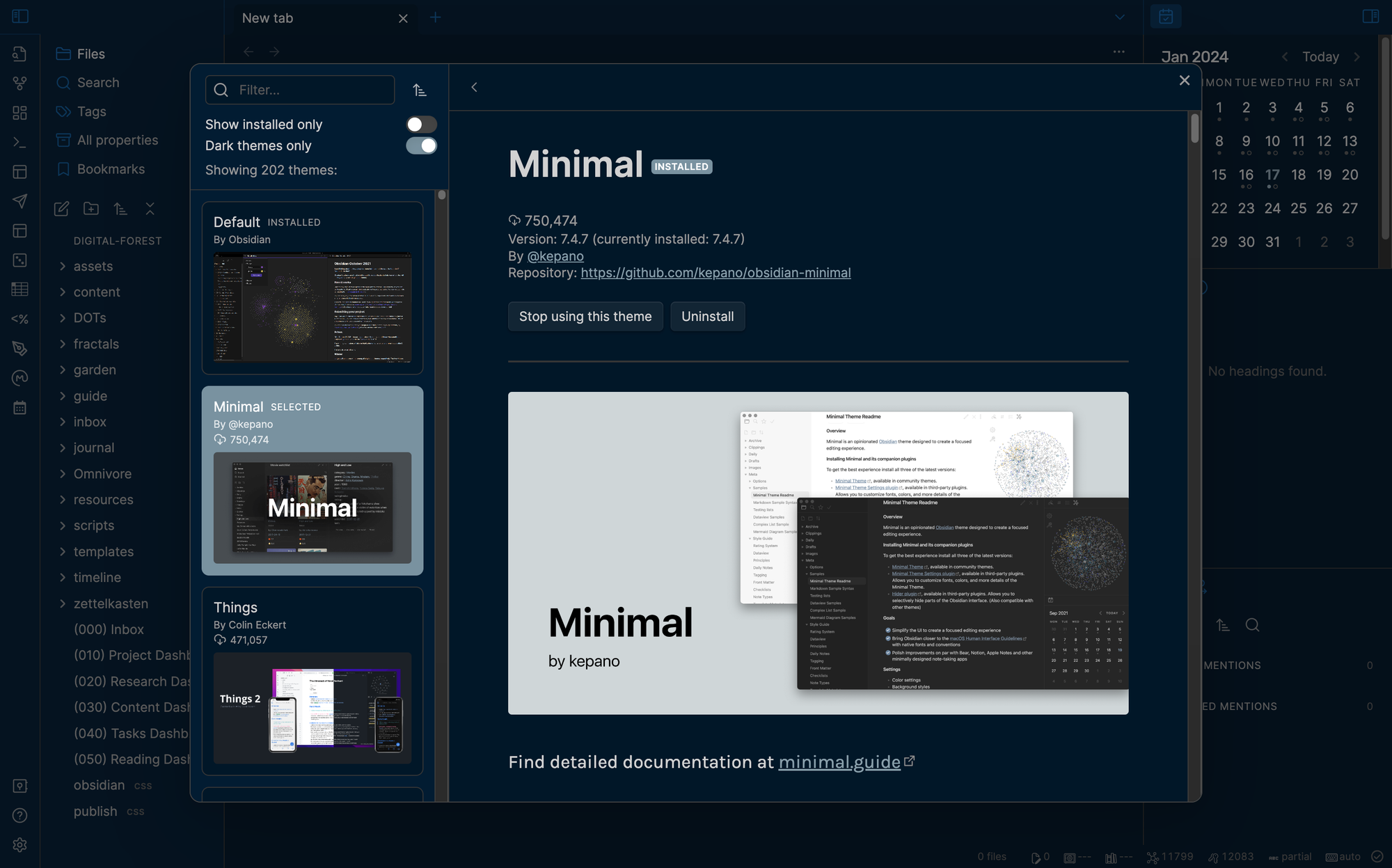
- Open Settings in Obsidian
- Navigate to Appearances tab under Options
- Under the Themes section, click on the Manage button
- Search for
Minimalin the Filter text input in the upper left corner - Click Install and use button in the bottom right
- You should now see your theme automatically switch!
Step #2. Install Plugins for Minimal Theme Extension
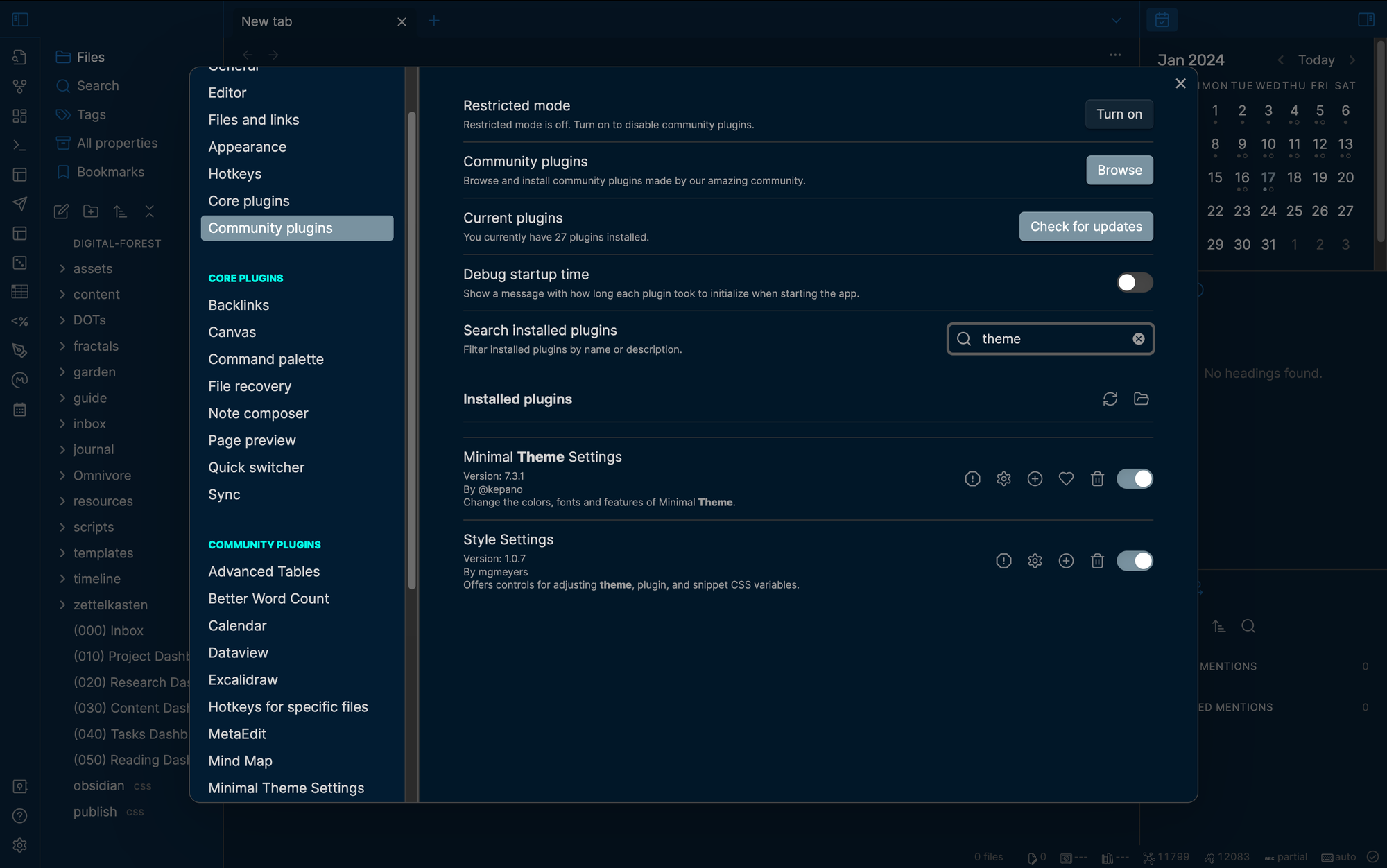
- Open Settings in Obsidian (if you closed it)
- Navigate to Community plugins under Options
- If needed, click on Turn on community plugins
- Under the section Community plugins, click Browse
- Search for
Minimal Theme Settingsand install it - Enable
Minimal Theme Settingsplugin - Search for
Style Settingsand install it - Enable
Style Settingsplugin
Step #3. Import Night Owl Configuration File
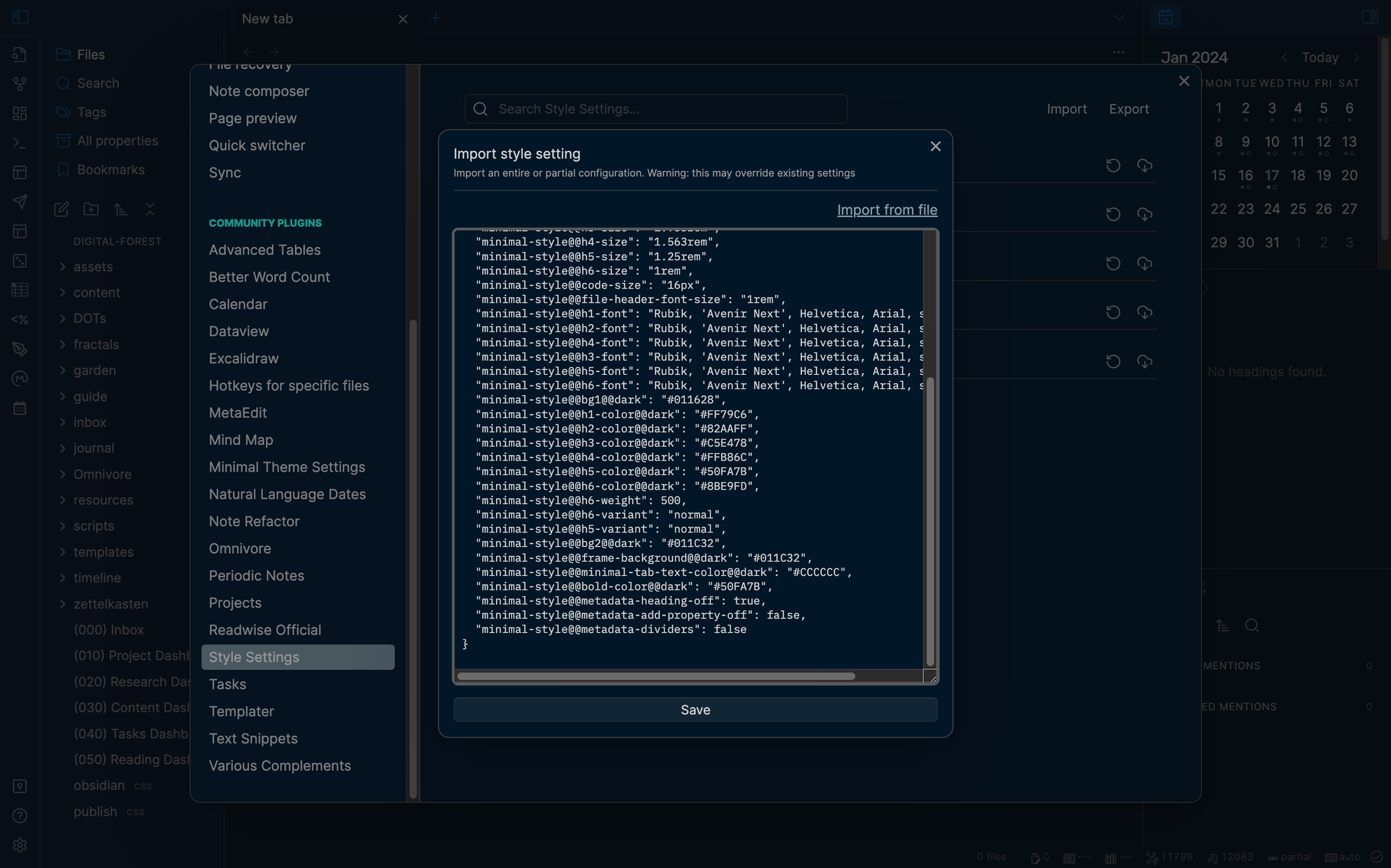
- Copy the contents of obsidian-night-owl-theme.json
- Open Settings in Obsidian
- Navigate to Style Settings under Community plugins
- You should see four sections for
Minimal,Minimal Cards,Minimal Mobile, andMinimal Advanced Settings - Click on Import in the upper right
- Paste content from obsidian-night-owl-theme.json
- Click Save
Step #4. Match typography
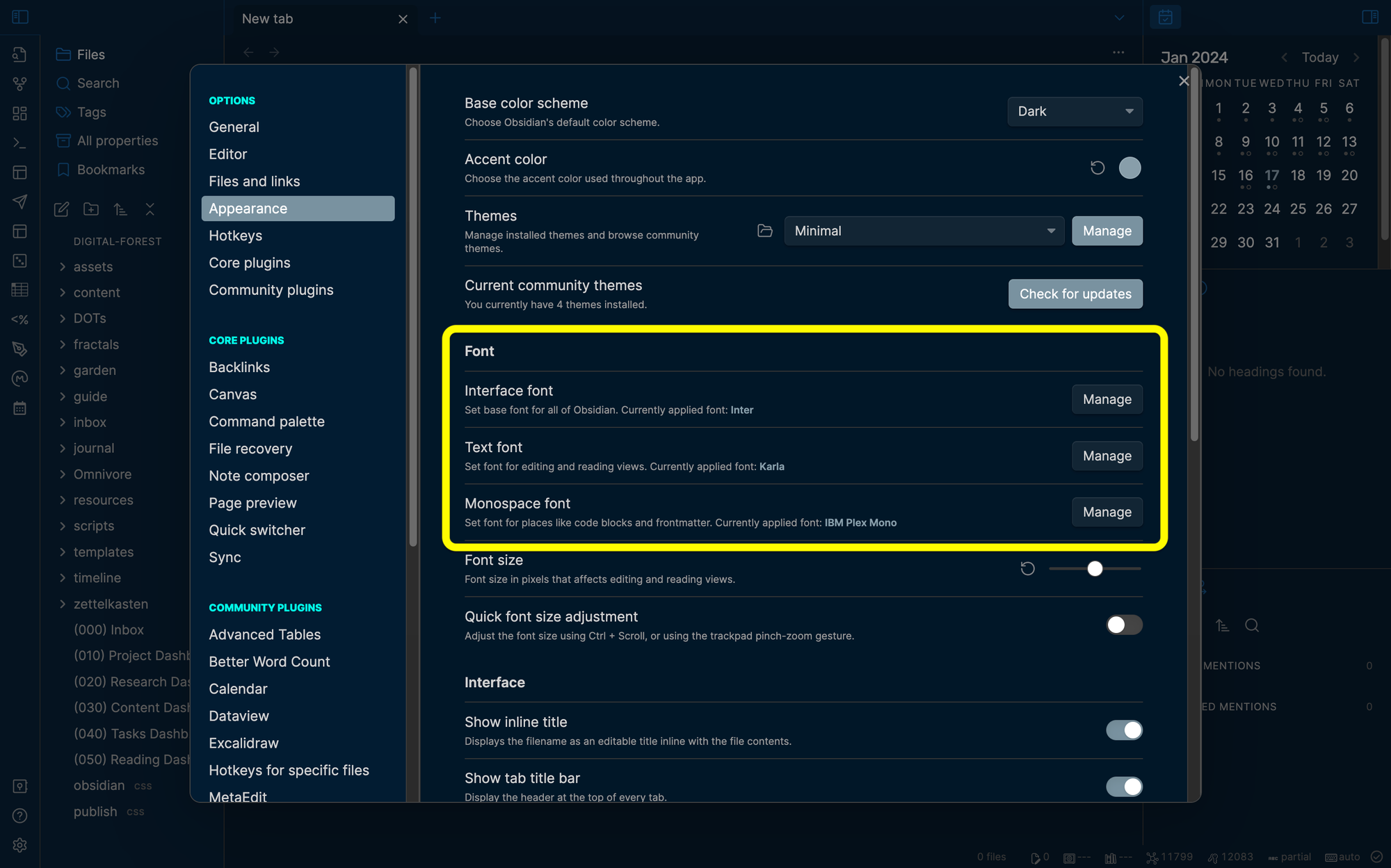
If you want to match the typography in the theme, you'll need the following fonts on your machine:
- Headings: Rubik
- Interface: Inter
- Text (Body): Karla
- Monospace: IBM Plex Mono
Headings is managed by Style Settings plugin, so you'll need to update the font for Interface, Text, and Monospace in your Obsidian settings:
- Open Settings
- Click on Appearance under Options
- Click on Manage for each respective section to add the desired font you want to use.
Step #5. Enjoy your Night Owl theme
🎉 Celebrate! 🎊 You're all set to go! 🎉

❓ FAQs
1️⃣ Why isn't this a one-click installation?
I'll be the first to admit that the installation and setup for this theme is more complicated than I'd normally like. However, since Obsidian is about personalizing your vault, I believe there is value in this more complex setup since it will allow you to easily tailor the theme to your theme as you use it.
That said, if I do find a way to let people set all of this up with a single click, this theme will definitely be updated accordingly.
2️⃣ Why did you migrate to using the Minimal theme?
While I loved having a dedicated theme in the Obsidian Theme Marketplace, the reality was that I couldn't keep up the maintenance of the theme. Obsidian keeps getting new features at an incredible pace and I felt guilty for having an outdated theme.
As a result, I decided that extending the Minimal theme with Night Owl and my theme opinions would be the best path forward for the community.
🎩 Credits
A majority of the design credit go to the original Night Owl theme created by the amazing Sarah Drasner. Thanks for creating a color palette that I've loved for years.
Huge thanks to the @kepano for creating the Minimal Obsidian Theme and maintaining an incredible base theme that makes keeping this theme up to date possible!